Optimizing Google Fonts Loading in JupiterX
When building a website, performance is key to ensure a fast and smooth experience for your visitors. An important aspect of site performance is how web fonts, particularly Google Fonts, are loaded by browsers. Adjusting your fonts' loading methods can significantly improve your site's speed and user experience. JupiterX offers control over this with the font-display property, and below is an in-depth guide on how to optimize Google Fonts loading.
Understanding the font-display Property
The font-display CSS property defines how font files are downloaded and displayed by the browser. It essentially instructs the browser on how to behave when the font is not immediately available—whether to delay rendering of the text, use a fallback font, or even not use the font at all if it takes too long to load.
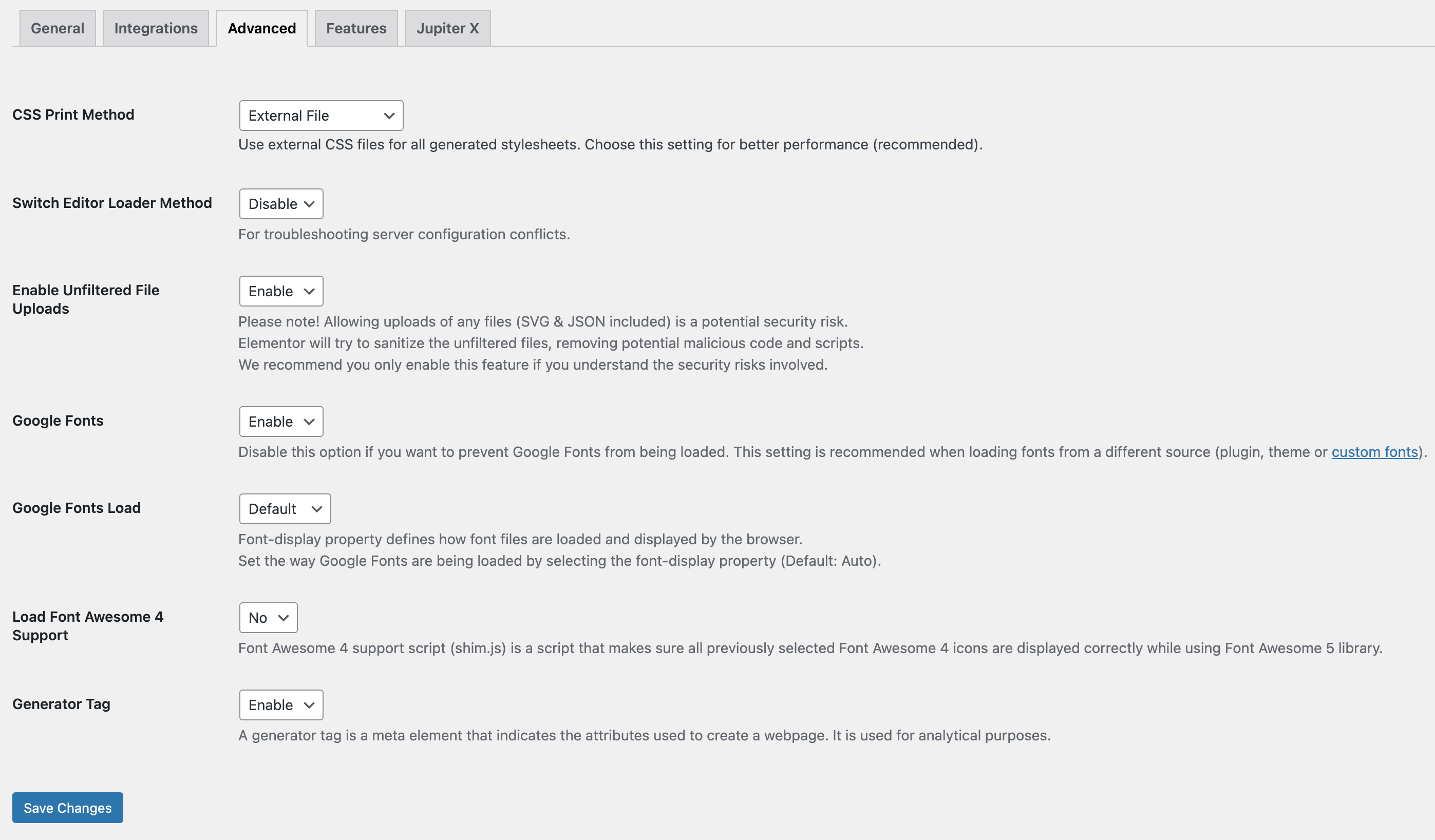
Google Font Loading Method Options
JupiterX allows you to personalize the font loading method, which can be set globally for Google Fonts. To adjust these settings:
- Navigate to Elementor > Settings in your WordPress dashboard.
- Access the Advanced tab.
- Locate the Google Fonts Load control, where you have several options to choose from:
- Default: Leaves the decision up to the browser's default font-display setting, which may vary based on the browser and user settings.
- Blocking (Auto): Prevents text from being shown until the Google Fonts have fully loaded. This can cause a delay in text rendering, but ensures the font style is consistent from the get-go.
- Swap: Allows the immediate rendering of text in a fallback font until the Google Font has loaded. After loading, the text switches to the Google Font, which could cause a visible shift but ensures text is always visible.
- Fallback: Shows text in a fallback font for a short period (usually a few seconds) while the Google Font loads. If the font doesn't load within the brief period, the text will continue to display the fallback font.
- Optional: The least prioritized font loading method; if the Google Font isn't loaded or if there's a delay, the fallback font will be used with no attempt to re-display the Google Font even if it loads later.
Each of these methods offers different advantages depending on your priorities for font rendering versus performance.
Note on Font Awesome Libraries
In addition to Google Fonts, Elementor in v3.1 also updated Font Awesome libraries to include font-display: block by default, following the best practices recommended by Font Awesome. This addition aims to reduce the impact of render-blocking resources during page load, thereby potentially improving performance scores, particularly on page speed analysis tools.