Accessing Site Identity Settings
When editing any page or post with Elementor:
- Look for the "Site Settings" icon located in the upper left corner of the Widget Panel, which looks like a small settings sliders icon.
- Click on it, and a side menu will appear.
- In this menu, navigate to Site Settings > Settings > Site Identity.
These actions will lead you to the area where you can personalize the fundamental identity options for your website.
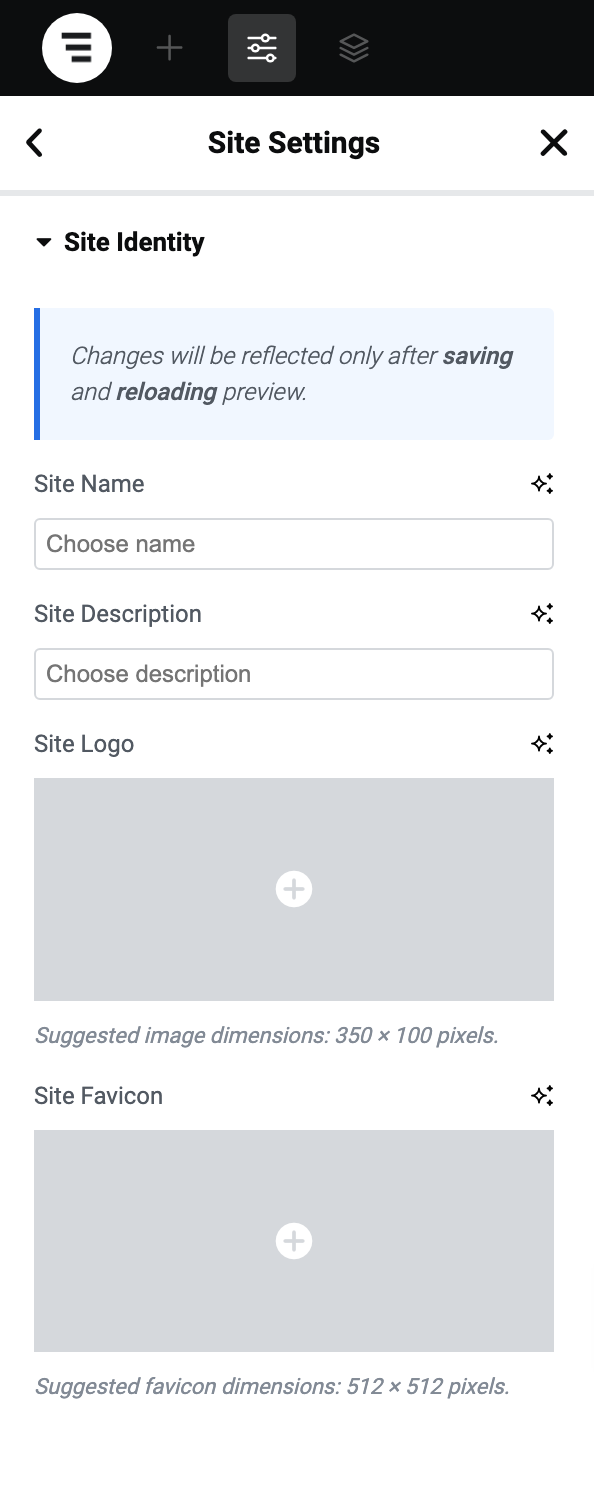
Setting Up Your Site Name and Description
- Site Name: This should be the official name of your website or business. It will often appear in search results and browser tabs, so ensure it's recognizable and consistent with your branding.
- Site Description: Also known as the tagline, this is a brief statement that underlines the essence of what your site or business offers. It should be concise, memorable, and provide a snapshot of your value proposition.
Both the Site Name and Site Description play a part in search engine optimization (SEO), helping search engines understand the nature of your site, which can impact your rankings in search results.
Selecting Your Site Logo
Your logo is a central element of your brand identity. It should encapsulate your brand in a visual format.
- Click on the Site Logo option within Site Identity.
- This will open the media library where you can upload or choose an existing image to set as your site logo.
- Select the image, and it will automatically be updated on your live site if you have configured your header logo to feed from the global logo.
Choosing Your Site Favicon
The favicon, the small icon displayed in a browser tab next to your page title, is an often overlooked but crucial aspect of your site's identity.
- Click on the Site Favicon option to access the media library.
- Upload or choose your favicon file. It's recommended to use a square image (512×512 pixels is a standard size) which will be scaled down by browsers to fit the tab.