How to Add an iFrame to a Page Using Jupiter X
Adding an iFrame to your page in Jupiter X allows you to embed external content such as videos, maps, forms, or even entire websites. This can be useful for displaying third-party tools, interactive elements, or additional resources without requiring users to leave your website.
In this guide, we’ll show you two simple ways to add an iFrame using the HTML Widget and the Text Editor Widget in Jupiter X.
Method 1: Using the HTML Widget (Recommended)
The HTML Widget is the best way to insert an iFrame in Jupiter X, as it provides more flexibility and control over your code. Follow these steps:
Steps:
- Edit Your Page with Elementor: Open the page where you want to add the iFrame and click Edit with Elementor.
- Drag and Drop the HTML Widget: From the Elementor panel, find the HTML Widget and drag it to the section where you want the iFrame to appear.
- Insert the iFrame Code: For example, in the HTML widget’s editor, paste the following iFrame code:
<iframe src="https://example.com" width="100%" height="500" style="border: none;"></iframe>
- Replace
https://example.comwith the URL of the content you want to embed. - Adjust the Size and Styling: Modify the
width,height, andstyleattributes as needed to fit your design. - Update and Preview: Click Update and preview the page to ensure the iFrame displays correctly.
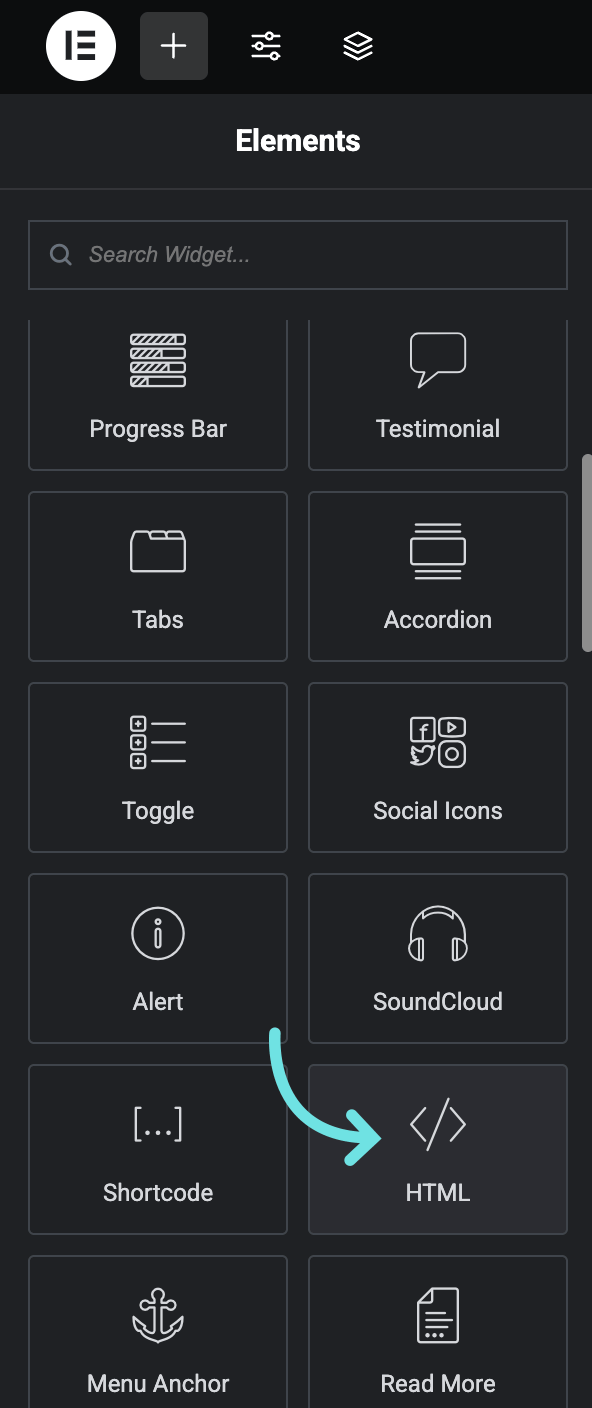
Method 2: Using the Text Editor Widget
The Text Editor Widget can also be used to insert an iFrame, although it may not provide the same level of customization as the HTML Widget.
Steps:
- Edit Your Page with Elementor: Open the page and click Edit with Elementor.
- Drag and Drop the Text Editor Widget: From the Elementor panel, add the Text Editor Widget to your section.
- Switch to Text (HTML) Mode: Click the Text tab (instead of Visual) in the Text Editor.
- Insert the iFrame Code: As an example, paste the following iFrame code inside the text editor:
<iframe src="https://example.com" width="100%" height="500" style="border: none;"></iframe>
- Again, replace
https://example.comwith the URL of the content you wish to embed. - Update and Check the Preview: Click Update and ensure the iFrame appears correctly on the front end.
Best Practices for Using iFrames
- Ensure the Source is Secure: Use
https://links to avoid security and browser-related issues. - Optimize Performance: iFrames can impact page load speed, so avoid embedding too many on a single page.
- Adjust Responsiveness: Use
width="100%"to make the iFrame responsive and fit different screen sizes. - Check Browser Compatibility: Some websites restrict embedding through iFrames; verify that your source allows embedding.
By following these simple methods, you can easily integrate external content into your Jupiter X website using iFrames. If you need more advanced customization, consider using custom CSS or JavaScript to further style and control your iFrame content.