How to Integrate reCAPTCHA with Jupiter v6 Forms
In today’s digital age, protecting your website forms from spam and automated abuse is paramount. For WordPress users utilizing the Jupiter v6 theme, integrating Google's reCAPTCHA offers a powerful line of defense. This guide will walk you through the steps to seamlessly integrate reCAPTCHA with your Jupiter v6 forms, enhancing your website's security and user experience.
Understanding reCAPTCHA
Google's reCAPTCHA is a free service that protects your website from spam and abuse by verifying whether a user is a human or a robot. It comes in various versions, including reCAPTCHA v2, which asks users to confirm they are not robots by selecting images, and reCAPTCHA v3, which runs in the background to detect abusive traffic without user interaction.
Step 1: Register Your Website on Google reCAPTCHA
Before integrating reCAPTCHA with your Jupiter v6 forms, you need to register your site on the reCAPTCHA platform.
- Visit the Google reCAPTCHA website.
- Sign in with your Google account.
- Click on the + button to create a new site.
- Enter your site’s details, select the reCAPTCHA type (v2 or v3 depending on your preference), and submit your domain.
- Upon registration, you'll receive a site key and a secret key. Keep these safe as you’ll need them later.
Step 2: Configure ReCAPTCHA in Jupiter
- Navigate to your WordPress admin area. From the dashboard, go to Jupiter > Theme Options > Global Settings > API integrations.
- Enter Google reCAPTCHA v2 or v3 Site Key and Secret Key in the respective fields
- Click Save Settings to apply the changes.

Step 3: Adding reCAPTCHA to Your Form (WPBakery):
- Add the form widget in which you need to enable the reCAPTCHA feature, for example, Contact Forms.
- In the widget options panel, scroll down to the 'Captcha Authentication?' section, choose the reCAPTCHA version that applies, and fill in other information as required.
- Click Save changes.
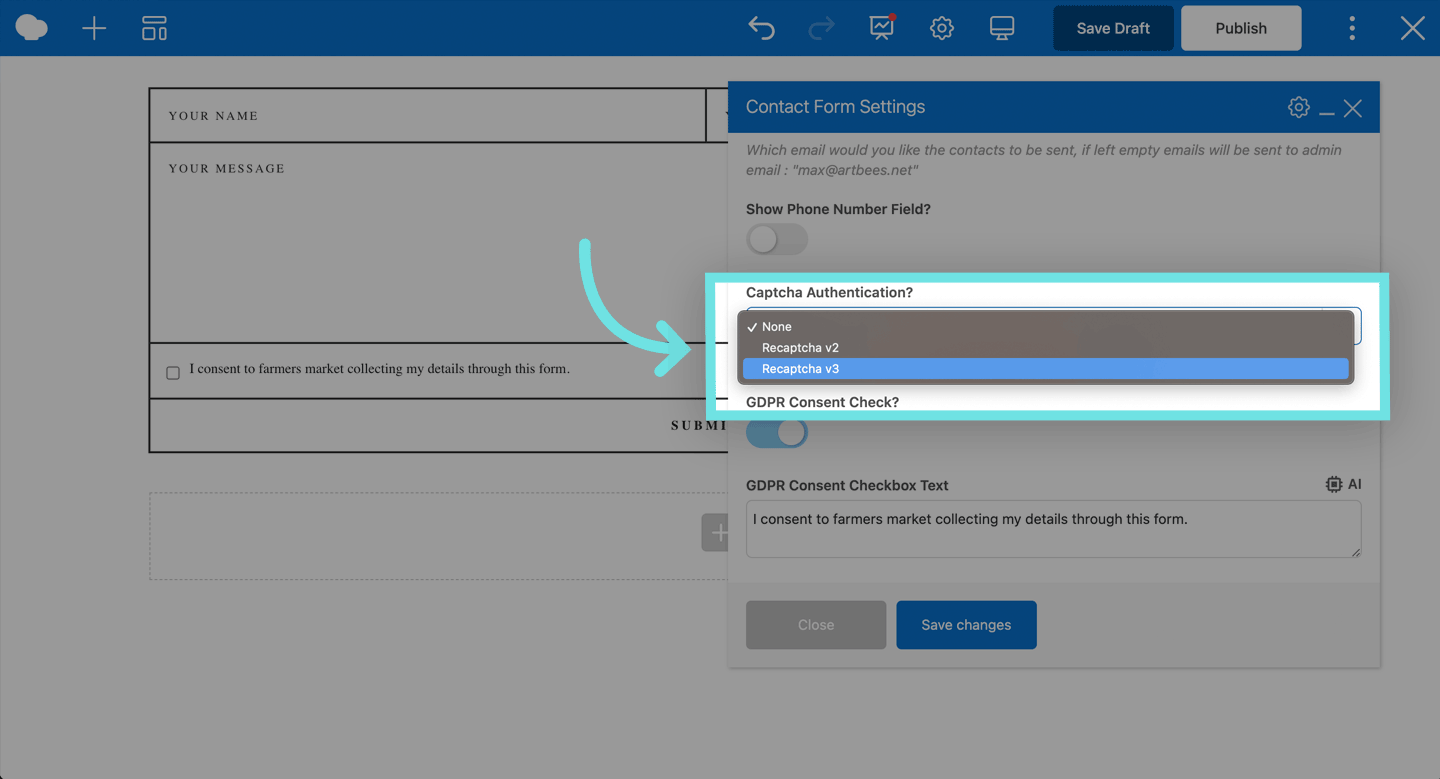
Step 4: Customize and Test Your Form
With reCAPTCHA integrated, customize your form fields and design as needed. It’s crucial to test the form to ensure that the reCAPTCHA is working correctly, effectively blocking spam while allowing legitimate users to submit forms without issue.
Final Thoughts
Integrating Google's reCAPTCHA with your Jupiter v6 forms is a straightforward process that significantly enhances your website's protection against spam and automated attacks. By following these steps, you'll improve your site's security, ensuring a safer and more pleasant experience for your users.
Remember, web security is an ongoing process. Regularly update your themes, plugins, and reCAPTCHA settings to adapt to new threats and maintain robust protection for your WordPress site.