How to Create Custom Fields in JupiterX with Advanced Custom Fields (ACF)
Creating custom fields in JupiterX can elevate the flexibility and uniqueness of your website, allowing you to craft content that stands out. The Advanced Custom Fields (ACF) plugin is your go-to tool for adding these customizable elements. Whether you're sticking with the free version or opting for Advanced Custom Fields Pro—bundled with JupiterX for added convenience—we've got you covered on how to get started and make the most out of ACF.
Understanding Custom Post Types
Before diving into custom fields, it's essential to grasp what Custom Post Types (CPTs) are. Think of CPTs as the foundation for organizing various types of content on your WordPress site. While WordPress comes packed with default post types like Posts, Pages, and Attachments, you might need more specificity. That's where CPTs come into play, and JupiterX even includes a Portfolio custom post type right out of the box.
But if your project demands more, creating additional CPTs might be necessary. You can achieve this by coding manually or leveraging third-party plugins for a more straightforward approach.

Creating Custom Fields with Advanced Custom Fields (ACF)
Let's get down to business with ACF. This plugin is a powerful ally in adding custom fields to your posts, and here’s how to get started:
- Installing ACF: Head to your WordPress dashboard and add a new plugin, searching for "Advanced Custom Fields". Install and activate it to begin.
- Creating Field Groups: Navigate to ‘ACF’ > ‘Field Groups’ in your dashboard menu. Here, you can create a new group by selecting ‘Add New’. Name your field group thoughtfully. For instance, if you're creating fields for an employee directory, you might name your group ‘Employees’.
Specifying Field Details:
- First, set the Field Label, such as 'Position'. The field name will automatically fill in based on your label.
- Pick the Field Type that fits your needs, like ‘Text Area’ for longer text inputs.
- Utilize the Location rules to ensure your fields appear correctly. For example, set it to show when the
Post Typeis equal to ‘Employees’.
Populating Your Fields: When adding or editing a post in your custom post type (like ‘Employees’), fill in the custom fields with the necessary content. Enhance posts using Elementor's diverse widgets for a visually appealing layout.
Displaying Custom Content: To showcase your custom fields in Single and Archive templates:
- Create templates specifically designed for your CPTs using Layout Builder.
- Set display conditions to apply these templates exclusively to your targeted custom post types.
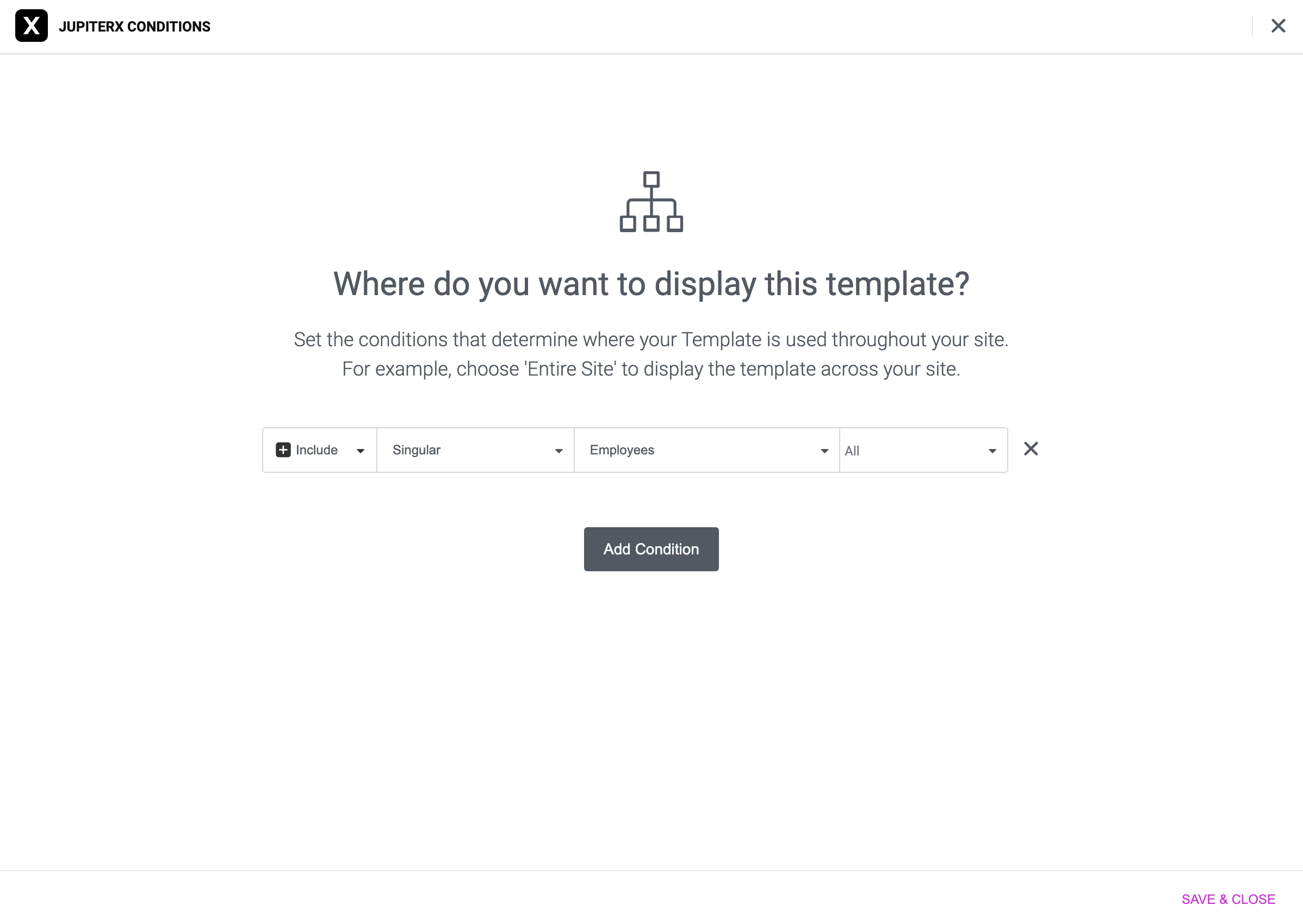
Within the Elementor canvas, you can use dynamic tags to select custom fields and incorporate them into your content.
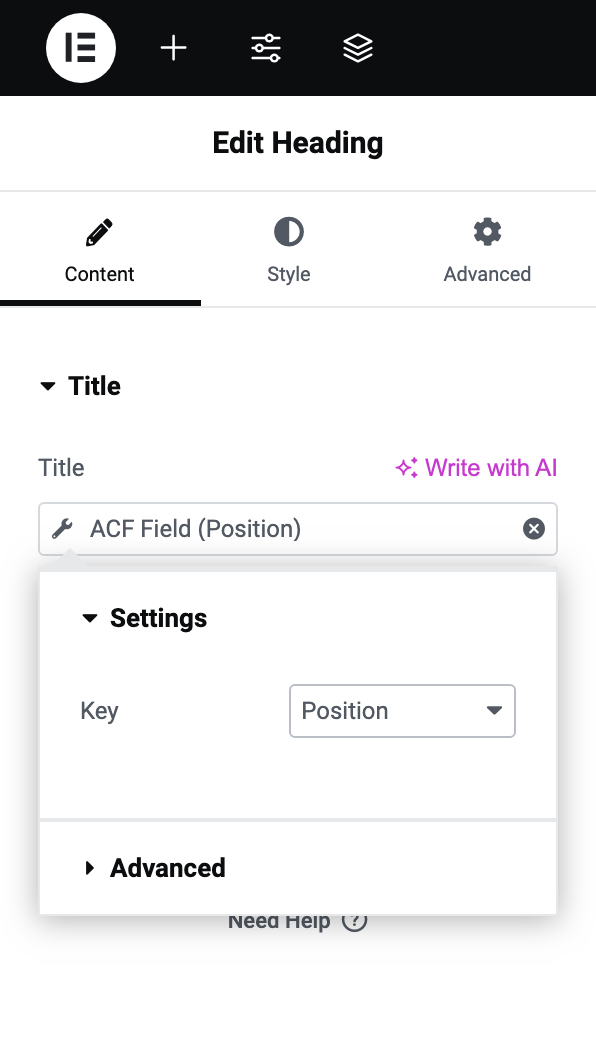
Tip: Always test your new post types and templates on your website's front end to ensure everything works seamlessly.
Wrapping Up
With Advanced Custom Fields, the possibility to fine-tune your content on a JupiterX site is virtually limitless. Whether it’s tailoring a portfolio showcase or designing an intricate employee directory, ACF equips you with the tools you need for precision and creativity.
Remember, while ACF's free version offers substantial capabilities, upgrading to ACF Pro through your Artbees Themes account unlocks even more potential. Although direct plugin support requires a separate purchase, if you heavily need this plugin, we highly advise you to purchase a license to both support the author and get direct support. Our team is here to assist with any ACF-related bugs or issues to ensure your experience is smooth.
For deeper dives into ACF's capabilities and more advanced features, don't hesitate to explore their detailed documentation at Advanced Custom Fields Resources.
Happy customizing! We can't wait to see what unique content you craft for your JupiterX-powered website.